
Printing
Tutorial video about the print functions
You have two different print options:
- Printing a single song with the notes of each chord
- Printing a setlist with all the included songs.
Printing songs

With a click on the print button, you can print out your song with the songtable and all the chords, used in the song.
That's a nice feature for music teachers, to print out the appropriate scales and arpeggios for their students.

You can choose, if you like the songtable only or with the song information. When you scroll down, you can select or deselect each single chord.
For quick access, you have the two buttons select all and deselect all.
You can add some TAB or score lines. Helpful, when you want to note some licks or write down the theme of the song.
The view of the print
For each chord you get a full fretboard view, with exactly the same chord, scale and arpeggio view and position settings as used in the programm. So it's important to set the fretboard or the score view as you like it, before you press the print button.Here an example for the fretboard.


Here an example for the score view.


Printing setlists
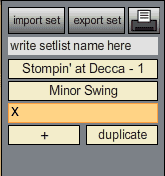
The print button in the setlist opens the setlist print dialogue.
In addition to the setlist, you can print out each song.
By checking "print information text", the song information will be added to each song.
Bandleaders can print out their concert setlists for the entire band.
As musicteacher you could combine some exercices in a set and print them out when needed.

With select all and deselect all you can make your selection faster.
Example print of a setlist
The setlist always shows all songs, independent of the deselected songs.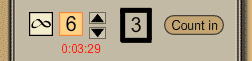 Dependent of
the numbers of choruses, you will get the duration of a song.
Dependent of
the numbers of choruses, you will get the duration of a song.On top of the setlist you will get the total time of your concert (without the breaks between the songs of course).

Gypsy Swing chords table
Here you can download a chord sheet with the most important Gypsy Swing chords:Jazz_Manouche_Chords.pdf (117 kb)



